The Model View provides both a “live” structure preview facility available during model building, and a way of viewing an animation of the structure response after an analysis has completed. During model building, as you add new components to the model, the structure preview is continuously and automatically updated. As well as facilitating rotating, panning and zooming, it provides other useful features such as displaying node and element numbers, nodal coordinates, seabed topography, water surface profile, and many more. The Model View provides a control system capable of allowing precise inspection of models, allowing you to move freely and examine any region of the model in detail.
The figure below shows a typical Model View screen. The various options that are provided to manipulate the display are grouped into three toolbars:
•The View Toolbar at the top of the screen, above the structure display
•The Play Toolbar just below the structure display
•The Draw Toolbar, at the bottom of the screen
The various options each of these provides are described in the following sections.
Note also that if you are viewing a Model View animation and have a timetrace plot from the same analysis concurrently open or on display in the user interface, then a moving line on the plot will automatically show you the value of the variable plotted at each Model View time. Refer to Timetraces and Model View Animation for further information on this feature.
It's also possible to colour elements according to one of the program force or stress outputs, effectively producing a contour plot of the variable nominated. Refer to Control Element Colouring for further information.
The Element Inspector is a very useful utility feature which complements the Model View. It allows you to select an element and quickly examine its geometric, structural and hydrodynamic properties, and its internal fluid contents. It also presents derived properties, such as wet and dry weight, total displacement etc. This is very useful feature in terms of Quality Assurance, allowing models to be readily inspected by peer or managerial review.
The Model View Troubleshooting guide should be useful if you experience problems with the Model View (e.g. persistently blank Model View).
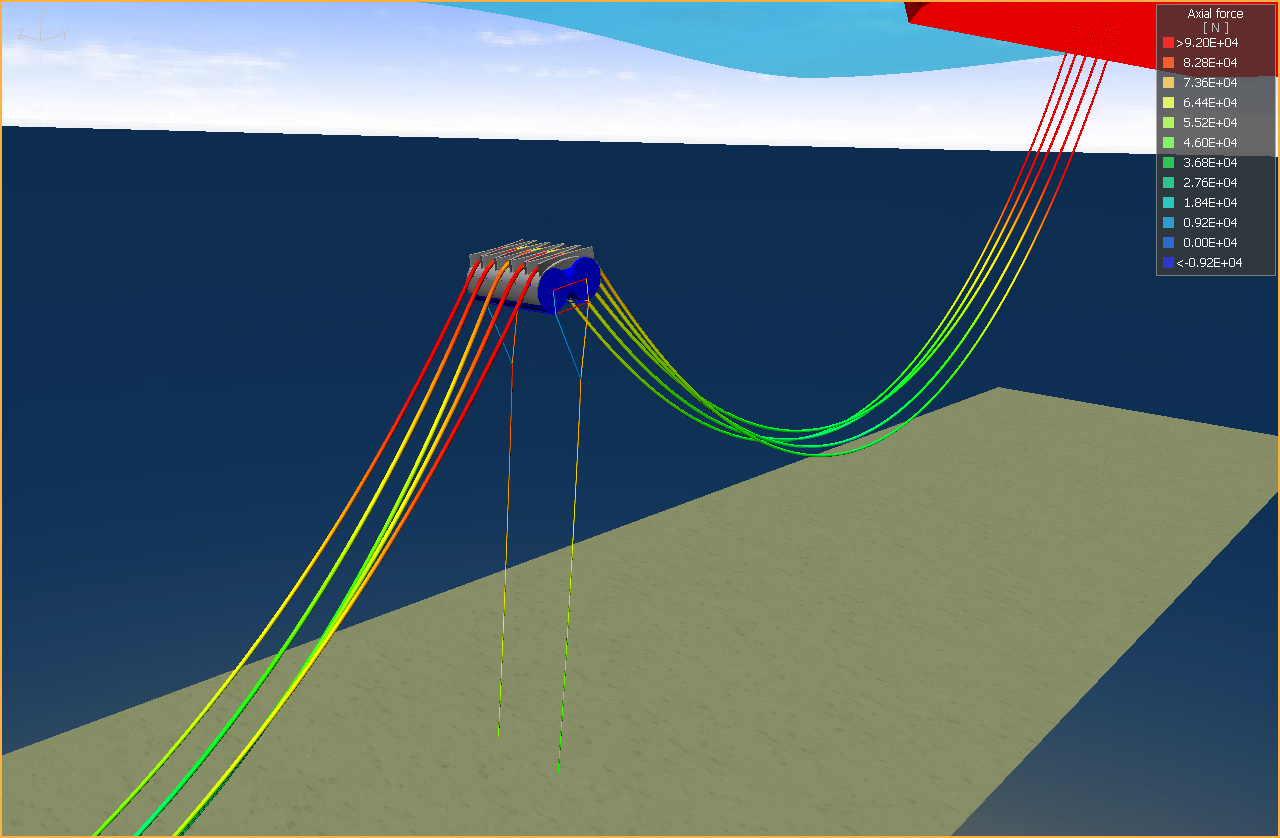
Model View