The Play toolbar is used to control playback of structural animations. To start an animation running, press the ![]() button. As the animation proceeds, the current animation time is continually updated, and the Progress Bar progresses in synchronisation with the animation. If you want to suspend the animation at any time, press the
button. As the animation proceeds, the current animation time is continually updated, and the Progress Bar progresses in synchronisation with the animation. If you want to suspend the animation at any time, press the ![]() button. The
button. The ![]() button will then become enabled, and you can use it to resume the animation. To go back directly to the beginning of an animation, press the
button will then become enabled, and you can use it to resume the animation. To go back directly to the beginning of an animation, press the ![]() button. You can then play the animation again, from the start. To jump directly to the end of an animation, press the
button. You can then play the animation again, from the start. To jump directly to the end of an animation, press the ![]() button. Note that you may also jump to any point within the animation by manually dragging the Progress Bar to a desired location. While an animation is suspended, you can resume in frame-by-frame play mode. This is done by pressing the
button. Note that you may also jump to any point within the animation by manually dragging the Progress Bar to a desired location. While an animation is suspended, you can resume in frame-by-frame play mode. This is done by pressing the ![]() or
or ![]() buttons. The animation plays forward or backward one step, each time either of these operations is carried out. The
buttons. The animation plays forward or backward one step, each time either of these operations is carried out. The ![]() button can be used to specify that the animation is to start again automatically when the end time is reached (by default the animation terminates once the end is reached).
button can be used to specify that the animation is to start again automatically when the end time is reached (by default the animation terminates once the end is reached).
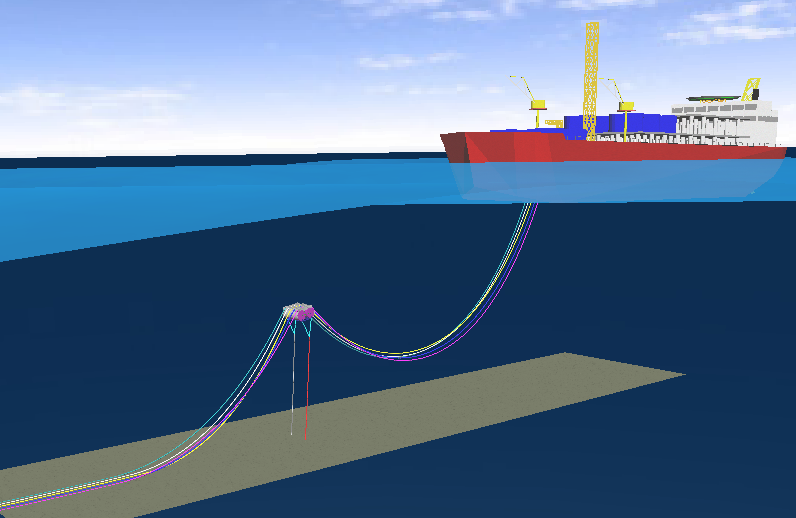
You can also vary the animation display Speed. This is a multiple of the actual speed of the simulation time. A display speed of 1 corresponds to real time, which means that 1 second of simulation time is displayed in 1 second of real time. Flexcom automatically relates real time and animation speed using the computer clock, so that the animation speed is machine-independent. If necessary, it skips some animation frames to maintain the correct speed. Consequently, if you set the speed too high for your computer’s performance, animations may appear ‘jumpy’.