The following steps are useful for troubleshooting any issues with network licensing which uses the NetHASP system (physical red dongle).
1.Have you installed the Network License Manager software on the server machine? As mentioned in the installation notes, it should installed as a service, and the service should be running (see also Server Point 10).
2.Is the red network dongle connected to the main server machine? The red dongle must be plugged into the nominated server machine – with an IP address matching that provided to Wood (see also Server Point 8).

3.Is the dongle illuminated? If not, this could indicate a problem with the USB port (see Server Point 4) or incorrect drivers (see Server Point 5). If yes, proceed directly to Server Point 6.
4.Is the dongle inserted into a standard USB port? If the dongle is inserted into a SuperSpeed USB port (typically labelled 'SS' followed by the normal USB ‘branch’ symbol), it may not be recognised. If so, try using a standard USB port instead. If the dongle becomes illuminated, proceed directly to Server Point 6. If not, continue to Server Point 5.
5.If the drivers have not been installed correctly, or if they have somehow become corrupted, they may need to be reinstalled. To reinstall the drivers, follow these steps:
a.Unplug the dongle from the machine
b.Open the Sentinel Downloads website
c.Download "Sentinel HASP/LDK - Command Line Run-time Installer" and unzip the files to the local hard drive
d.Open a command prompt window as an administrator (search for "cmd" on the Windows Start menu, right-click on the executable and select "Run as administrator")
e.Navigate to the location where you unzipped the file (you can use the command 'cd foldername' to change directory in a command prompt window; the command 'cd..' allows you to move up one directory level)
f.Type the command 'haspdinst.exe –i' and press Enter
g.Once the process completes successfully, the device drivers should now be fully installed
h.Plug the dongle back into the machine again. At this point the dongle should become illuminated. If not, please Contact Us for further instructions.
6.Is the Network License Manager running on the server machine? To check this, navigate to http://localhost:1947 within an internet browser on the server machine. Click ‘Sentinel Keys’ from the menu on the left of the page. As per the screenshot below, you should see a HASP key attached with Vendor ID 46657 and Location ‘Local’.

7.Can you not see the HASP key? If the HASP key is not present or you cannot see the page, the Network License Manager may not be installed correctly. Reopen the Network License Manager Installer software, and use the Wizard to reinstall the NetHASP License Manager as per the instructions in the help article. Note in particular that the software should be installed as a service (rather than an application) and the setup should be run with administrator permissions.
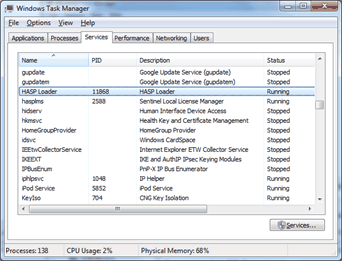
8.Does the nominated server IP address match the MCSCode file on the client machine?
a.Open the client MCSCode file in a text editor like Notepad++. You should see text similar to the text below. Take note of the IP address specified in the file (example IP address [123.456.78.90] highlighted in yellow).
b.Obtain the actual IP address for the server machine. Instructions to find your IP address can be found on the Microsoft support site. Bear in mind that a single machine may have multiple IP addresses, as shown in the example below.Wood can provide you with a license file which searches for several IP addresses if necessary.
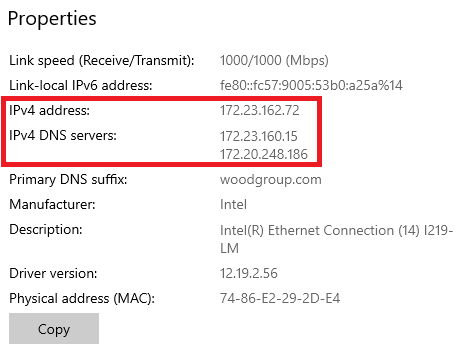
c.Compare the retrieved IP address with the IP address(es) stored in the license file - both should be identical.

9.Are ports 475 and 1947 available for communication? These are the ports which are required for communication. To check the port status, open a command prompt window on the server machine, and run the command “netstat -aon”. This will show you a list of local ports and process IDs etc. In the screenshot below, you can clearly see that Ports 475 and 1947 are available and listening. If the ports are blocked for some reason (e.g. due to Firewall), can they be opened?
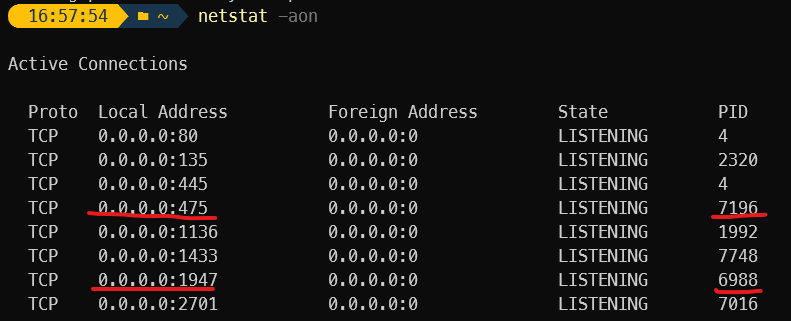
10.Check if all the required processes and services are running on the server machine. These need to be active in order for the server machine to successfully accept license requests from the user machine. And the relevant ports must be open and listening. You should check these items on the server machine after you have installed the Network License Manager software.
a.Open Windows Task Manager as administrator. On the Processes section (look at detailed information), you should see hasplms.exe (the HASP driver process) and nhsrvice.exe (the License Manager server process). In the sample images shown below, you will notice that the Process IDs correspond to those shown on the right hand side of the netstat information in the previous point.
![]()
![]()
b.Open Windows Services app as administrator. You should see ‘Hasp Loader’ in the list of services. This is the local service for the Network License Manager. Its status should be Running.

11.If Port 475 on the server machine cannot be made available, please use the following steps to change the port number.
a.The port can be set in the license manager configuration file 'nethasp.ini'. To configure the nethasp.ini file, add the following to the [NH_TCPIP] section: NH_PORT_NUMBER = and set the TCP/IP port number. The default number is 475. Replace it with a port number that is open (do not use any brackets around the number).
b.Then on the license manager server, in the license manager installation directory should be a 'nhsrv.ini' file. Open it using a standard text editor and change the following line under the [NHS_IP] section: NHS_IP_portnum = 475. Change the number from 475 to match the number you put in the 'nethasp.ini' file, then re-start the license manager. Make sure that any firewall installed on your NetHASP License Manager host allows incoming connections on that port.
12.Does the server machine have more than one red/network NetHASP dongle attached to it? For example, it is possible (although unusual) to have two separate network licenses of Flexcom under your software contract, or you may have other third-party software which also requires a NetHASP dongle on the server machine. If this is the case, you will need to move the Flexcom dongle to another machine and inform Wood of the new IP address.
1.Is the MCSCode file placed in the Bin folder? The MCSCode file that you received from Wood should be placed in the Bin folder of the Flexcom installation directory on the client machine. For example, C:\Program Files\Wood\Flexcom\Version 2025.1.3\bin.
2.Can you see the license server machine on the network? Let's assume for illustrative purposes that the server IP address is 123.456.78.90. You can check that you can connect to the server machine by either:
a.Navigating to http://123.456.78.90:1947 in your internet browser or
b.Pinging the server by opening a command prompt in Windows, and typing ‘ping 123.456.78.90’ at the prompt, where ‘123.456.78.90’ is the actual IP address of your server machine, as provided to Wood.
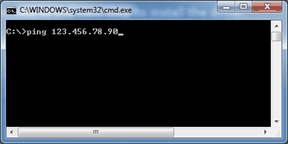
3.Can you get a license manually? Open the Flexcom Network Licensing Client app by selecting Flexcom Main Menu > Licensing > Show Network License Client. Click the first Get License button for Flexcom. Do you get error message(s) in the text box or do you successfully retrieve a license from the server? Any error message would be useful to help us diagnose the problem. The entire contents of the text box should be pasted into your email to us - note that the box can have scroll bars.
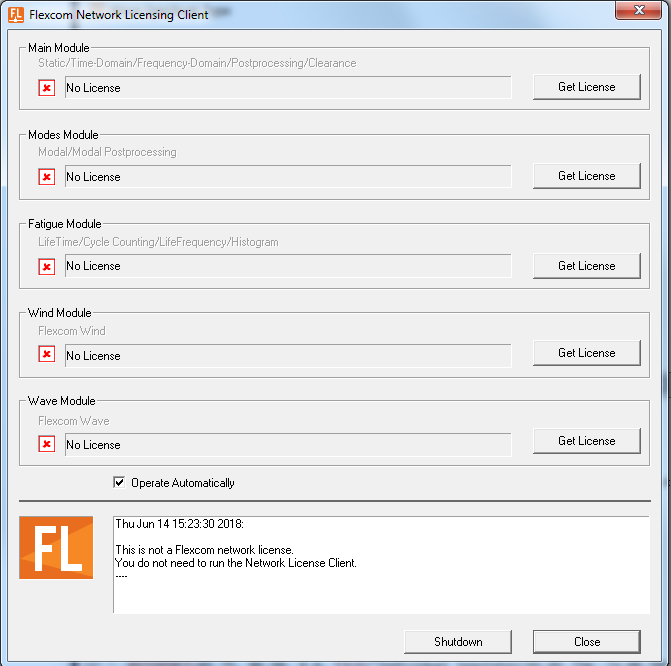
4.Check that the client machine can access Port 1947 on the server machine? This may be checked using Telnet.
a.Open a command prompt
b.Type in "telnet Server_IP_Address Port_Number" and press enter
c.For example, you would type “telnet 123.456.78.90 1947”
d.If you receive an error message like "Telnet is not recognized as an internal or external command, operable program or batch file", then you need to enable Telnet Client in your Windows Features settings. Open the Control Panel app from the Windows Start Menu or Windows Search Box. Choose Programs and Features. Click 'Turn Windows features on or off'. Select the Telnet Client option and click OK. A dialog box should appear after a few seconds to confirm the installation.
e.If a blank screen appears then the port is open, and the test is successful.
f.If you receive a connecting... message or an error message then something is blocking that port.
g.This could be the Windows firewall or a third party firewall (e.g., anti-virus software) which is preventing contact between the client machine and the server. You should consult with your IT personnel and ask for assistance before moving to Client Point 6.
5.Check that the client machine can access Port 475 on the server machine? This may be checked using Telnet, similar to that discussed in Client Point 4.
6.Temporarily disable the Windows firewall and try getting a license manually as discussed in Client Point 3. If this is successful, then the problem definitely lies with the Windows Firewall.
a.Note: It is important to switch the firewall back on immediately after the test, regardless of the result. The firewall is a network security system which typically establishes a barrier between a trusted company network and the external world/internet.
7.Assuming the problem lies with the firewall, your IT personnel should add the following exemption:
a.Add rule to allow UDP traffic initiated from port 1947 of the license server into ports 30000 through 65535 of the client
b.Note that further useful information may be found at : https://stromasys.atlassian.net/wiki/spaces/CLH01001/pages/135763925/Tasks+Specific+to+Network+Licenses.
8.As a last resort, we could try moving the network dongle to the client machine. In this way, the same machine will act as both the client/user and the server/host from a licensing perspective. This would fully circumvent any possible communication issue on the network?
a.On the user machine, follow the steps listed in Network License Manager Installer.
b.Unplug the network dongle from the server machine, and plug it into the client machine. The dongle should illuminate. If not, this could indicate a problem with the USB port (see Server Point 4) or incorrect drivers (see Server Point 5).
c.Obtain the IP address for the user machine. Instructions to find your IP address can be found on the Microsoft site: http://windows.microsoft.com/en-ie/windows/find-computers-ip-address#1TC=windows-7. Email this IP address to Wood. Our technical support team will create a temporary license file which will use the IP address of the user machine (rather than the server machine).
d.When you receive the new license file, save it into the local Flexcom installation folder on the client machine.
e.Try to get a licence with the Network Licensing Client app on the user machine.
The troubleshooting tips above should have helped to resolve the problem. If you are still experiencing issues, please Contact Us and provide us with as much information as possible i.e. let us know what happened at each of the various steps, including screenshots or text output as appropriate.