This section describes the Network Licensing Client applet, which allows users to obtain and release Flexcom network licences.
The Network Licensing Client is a small applet that allows the user to attach to a Network License Server and obtain a licence for Flexcom. It is installed automatically along with the rest of the Flexcom installation.
If your Flexcom software licence agreement allows you to use network licensing, you will have been issued with a network version of the software licensing file (MCScode), and the Network Licensing Client should start automatically when you start Flexcom.
When the Network Licensing Client starts, it displays a small icon in the notification area of the Windows taskbar, as shown below.
![]()
Network Licensing Client Icon
This icon is similar to the Flexcom program icon overlain with one of three symbols. A red ✘, as shown above, indicates that you do not currently have any licences. A green ✓, on the other hand, indicates that you have obtained a licence for Flexcom from the License Server. A black question-mark symbol indicates that the Network Licensing Client is searching for a licence.
Double-clicking on the icon displays the Network Licensing Client dialog, as shown below.
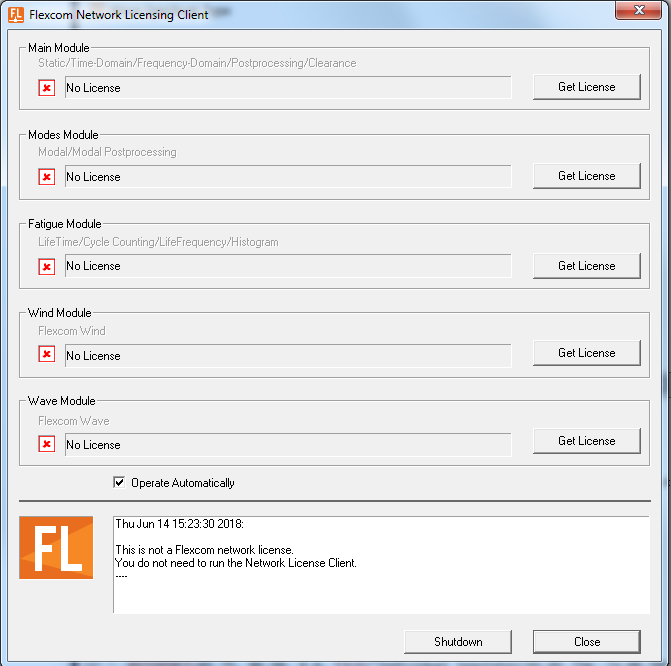
Network Licensing Client
Your current licence status is listed on the upper section of the dialog. The name of the license server from which your license was obtained is also listed; in the picture above, it is a server called ‘localhost’. There is also a button to allow you to manually get or release a license. Refer to How Licensing Works for further details.
There is a check box that allows you to select whether or not the Network Licensing Client will operate automatically. It can operate either manually or automatically; these two modes of operation are described in the following section. For most users, Operate Automatically is the more convenient mode.
On the lower section of the dialog, there is a status area in which messages are displayed, with a time stamp. If you have a problem getting a licence, you should open the dialog and check to see if an error message is displayed in the status area.
At the bottom of the dialog, there are two buttons, Shutdown and Close. Shutdown releases any licences you may have at present, and terminates the Network Licensing Client. Close simply closes the dialog; you can open it again by double-clicking on the icon in the Windows taskbar.