Flexcom provides a license monitoring feature which allows you to check how many licenses are currently in use and which computers they have been assigned to. It creates a log file, Licencing.fclog, which contains a record of license transactions enacted by all Flexcom users in your organisation. As the feature operates via the Network Licensing Client app, it is completely generic and works with NetHASP Hardware Dongles and Web Hosted Licensing. Also it doesn't matter if the users are in the office or working remotely (provided they have an active VPN connection).
The log file may be interrogated to see which computers currently have Flexcom licenses occupied. Usually the most recent transactions are the most important ones so you should only have to look through a handful of entries to identify the current Flexcom users. You may also select Licensing -> Licence Logging Information to instantly check who's using Flexcom. We cannot guarantee the feature to be 100% reliable (for reasons outlined below), but it should work in most circumstances.
Please note that license monitoring is available in Flexcom 2025.1.1 and later versions only, so if there are users working with older versions these will unaccounted for.
All Flexcom users must enable licence client logging on all versions of Flexcom (post 2025.1.1) which they have installed on their machines. Select Tools -> Flexcom Settings and tick the relevant check box as shown. You must also specify a shared folder on the organisational network where the log file is to be stored.

For data protection reasons, license logging is not enabled by default. By ticking the check box, you are giving consent to Flexcom collecting the following information about your Flexcom activity:
•UTC Time
•Computer Name
•IPv4 Address
•Product (Flexcom, we may extend to other programs like DeepRiser in the future)
•Module (Main, Fatigue or Modes)
•Action (Get or Release)
Flexcom will store this information in a text file called Licencing.fclog in the specified directory on your organisational network. Wood accepts no responsibility for security of this data. It is the responsibility of the customer organisation to prevent any unauthorised access or disclosure.
Data writing is facilitated via Windows file sharing, also known as Server Message Block (SMB), a network file-sharing protocol which allows applications to access and share files on a local network. SMB is not encrypted by default, since it's within a Local Area Network (LAN), but modern versions of Windows do support Encrypted SMB (this has to be manually enabled on the client and server end). The data is not encrypted at rest, as the log file is stored in plain text format.
The volume of data written to the log is very low and writing indivdual log entries should be extremely quick. When multiple locations are attempting to write to the log at the same time, standard file-locking ensures only one location has access. Other locations enter a wait state until the log file is again available for writing, or the operations times-out, which should never happen under normal circumstances.
Select Licensing -> Licence Logging Information to instantly check who's using Flexcom. This runs a script in the background which performs the following steps:
1.Opens the log file in read only mode (so it doesn't affect any ongoing logging activity)
2.Reads the file from beginning to end
3.Searches for any Get Entries which do not have a corresponding Release Entry, and logs these as active licenses
4.Reports the current license status back to the Flexcom user
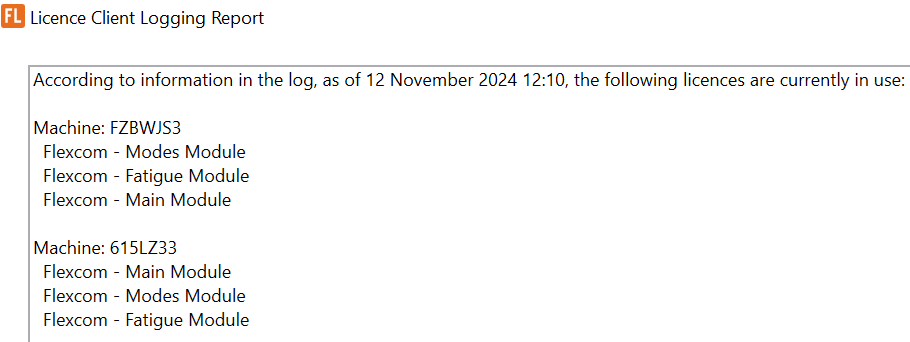
If the log file contains a large number of entries, the process may take a while to complete. If run times are longer than desired, you may wish to delete the log file periodically. To preserve the integrity of the log file, this should only be done at a time when no Flexcom licenses are currently active.
The contents of the log file may not always be 100% accurate. Any of the following factors could adversely affect it.
•Users who do not have licence client logging enabled on their computers. This could easily happen if a new version is installed and the user forgets to enable the log setting.
•Remote users whose VPN connection is intermittent or disconnected.
•Deletion of the log file while some licences are still active.
•Write-locking of the log file by another application. This could easily happen if someone opens the log file in a text editor to examine it. The log file should never be opened directly - you should always create a copy if you wish to interrogate it.
•Failure of the client app to write one or more license transactions to the log. In addition to write-locking, there could be other reasons, such as very slow internal network connectivity issues, or extremely high usage of Flexcom where several transactions are attempting to log entries at the same time (a timer loop helps to reduce this risk). Although these situations are unlikely, they are possible in theory.
If you believe that the licence file is incorrect or incomplete, you should ask all Flexcom users to free up their licences, and then delete the log file to start afresh.
There are further ways in which licence status may be checked.
1.Companies with NetHASP Hardware Dongles may use the NetHASP Monitor.
2.Companies with Web Hosted Licensing, may contact Wood directly. We can provide you with a list of active licenses from the NetLabs vendor portal (this information is not available to you as a guest visitor to the website).