There are several methods to initiate a single Flexcom analysis, including:
•Selecting Run Analysis from the Analysis menu on the Top Menu Bar
•Right-clicking on the relevant keyword file in the File View to invoke the context-sensitive menu options, and then selecting the Run Analysis option
•Right-clicking in the Keyword Editor to invoke the context-sensitive menu options, and selecting Analysis and then the Run Analysis option
Flexcom also provides a range of options for performing a sequence of analyses without user intervention. Incidentally, the first four options are all available from the File View component.
•Run Folder causes Flexcom to execute all analyses in the selected folder and its subfolders.
•Run Selected causes Flexcom to execute all selected analyses, and analyses within any selected folders. You can quickly select several files and/or folders by pressing and holding the CTRL key, before using the left mouse button to click on the relevant entries. Pressing and holding the SHIFT key, in conjunction with the left mouse button, allows you to quickly select a range of entries.
•Run Branch causes Flexcom to run the selected analysis, and all analyses that are dependent on it in the project tree structure.
•Run Root is conceptually similar to Run Branch, but it searches for preceding analyses, and executes all analyses in the project tree structure up to and including the selected analysis.
•Run Batch allows you to build up a list of keyword files which you wish to analyse. In order to invoke the functionality, you must first create a batch file. Batch files have the file extension .fcbat (an acronym for FlexCom BATch). This method running is more complex than the others, and so is discussed separately in Batch Files.
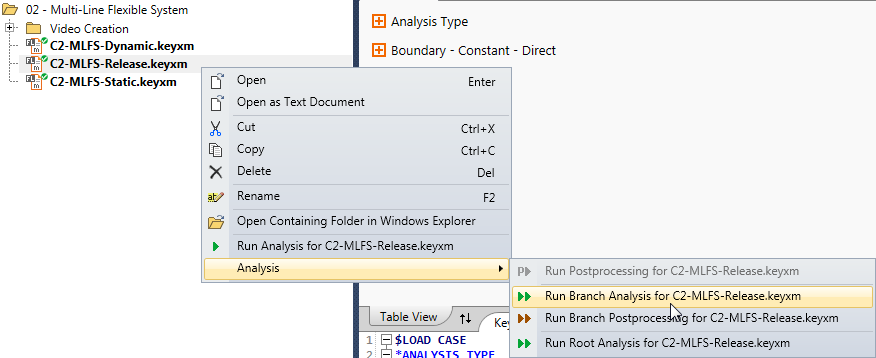
Sample Branch Run
Occasionally some users wish to by-pass the Flexcom user interface, and run a Flexcom simulation from a command prompt window or another external program. In order to do this, you simply call Flexcom's pre-processing module, give it the name and location of the Flexcom keyword file which you wish to analyse, and optionally provide some additional command line arguments.
Flexcom's pre-processing module is called 'fl3.exe' and it is located in your local installation directory. The location varies depending on which version of Flexcom you have installed, but will be typically something like... "C:\Program Files\Wood\Flexcom\Version 2025.1.2\bin\fl3.exe". Note that if the file path contains spaces, you must enclose the character expression in quotation marks.
The name and location of the Flexcom keyword file naturally depends on the simulation which are interested in performing. Let's suppose you wish to run one of the standard Flexcom examples set. The relevant text might resemble the following... "C:\Users\Public\Documents\Wood\Flexcom\Version 2025.1.2\Example Projects\A - Top Tensioned Risers\01 - Deepwater Drilling Riser\Connected\A1-DDR-Static_c.keyxi". Note again how quotation marks are used.
There are also a number of optional arguments which you can supply to Flexcom to indicate certain preferences. All arguments are optional and can be used in any order. In reality, only the first option will be of any interest to the majority of users. The remainder are typically used by Wood's technical support team.
•/p - runs post-processing only (i.e. skips finite element simulation and proceeds directly to post-processing)
•/f "File Name" - saves a copy of the pre-processed keyword file to a specified location (this may be useful for power users who wish to see how Lines have been meshed into explicit Nodes and Elements)
•/z - does not run simulation or post-processing at all (perhaps useful if you are only interested in examining the pre-processed keyword file)
•/g - simulates running from graphical user interface (i.e. simulation does not output results to console window)
•/s - hides analysis console window
•/v - shows a message box which contains the command line used to run the analysis control module
•/nw - suppresses warning messages which occur during keyword pre-processing (this may be useful if a particular model issues a large number of similar warning messages which you are satisfied to accept)
Let's suppose you wish to post-process one of the standard Flexcom examples set. The entire command line might resemble the following... "C:\Program Files\Wood\Flexcom\Version 2025.1.2\bin\fl3.exe" "C:\Users\Public\Documents\Wood\Flexcom\Version 2025.1.2\Example Projects\A - Top Tensioned Risers\01 - Deepwater Drilling Riser\Connected\A1-DDR-Static_c.keyxi" "/p". When a finite element simulation is launched from the user interface under normal circumstances, the very same calling procedure is followed by the user interface. In this case however, the pre-processing module is called automatically in the background so the entire process appears seamless to the user.
If you would like to run a list of simulations in series, you can assemble a suitable batch file which contains a series of commands, like the following:
•set Flexcom="C:\Program Files\Wood\Flexcom\Version 2025.1.2\bin\fl3.exe"
•set Folder=C:\Users\Public\Documents\Wood\Flexcom\Version 2025.1.2\Example Projects\A - Top Tensioned Risers\01 - Deepwater Drilling Riser\Connected\
•call %Flexcom% "%Folder%A1-DDR-Offcur_c"
•call %Flexcom% "%Folder%A1-DDR-Modal_c"
•call %Flexcom% "%Folder%A1-DDR-Shear7_c"
•call %Flexcom% "%Folder%A1-DDR-Reg_c-td"
•call %Flexcom% "%Folder%A1-DDR-Reg_c-fd"
•call %Flexcom% "%Folder%A1-DDR-Ran_c-td"
•call %Flexcom% "%Folder%A1-DDR-Ran_c-fd"
Note that if there are any restart dependencies between the files, the simulations must be listed in the correct order of execution (e.g. initial static analyses, followed by vessel offsets, followed by currents, followed by dynamics etc.).
If you have a very large number of simulations to execute, performing the analyses sequentially is not a very efficient method as it only utilises one of the available CPUs on your computer. If you would like to run several simulations in parallel, you could use a more advanced batch file, such as the one provided for Running TurbSim. This batch file is designed to execute a number of processes in parallel, controlled via the ‘maxProc’ entry which should be less than the number of available CPUs. Note also that the list of files to be executed must still respect the correct order with respect to restart dependencies.
Further information on this topic is contained in the following sections: