The Model View window can be split into as many as four panes, each with an independent view. Press the button and select the desired layout from the pop-up:
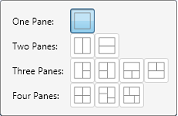
Up to four different views can be requested, in a variety of configurations. Views can be resized by left-clicking on the border between views and then dragging. Each view has an independent camera position and independent draw options.
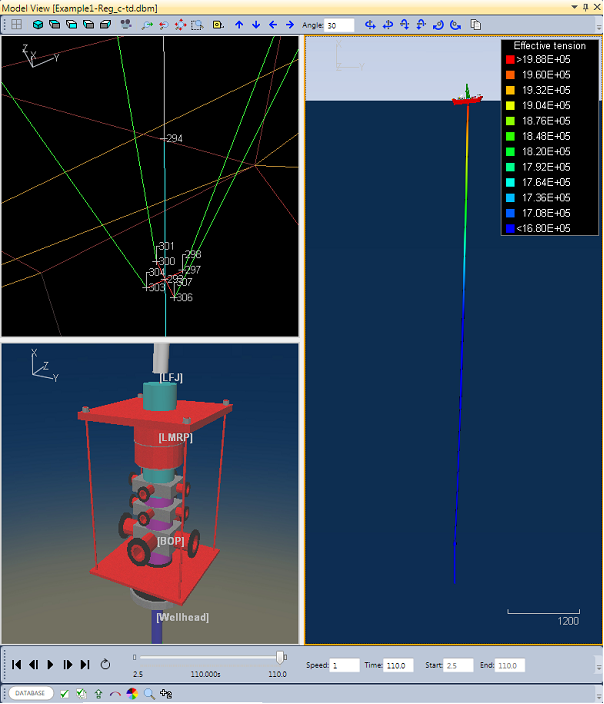
When multiple views are visible, one is active. The active view is highlighted with an orange border. In the screenshot above for example, the view on the right is the active one. Many actions affect the active view only. You can make a view active by clicking on it.