Useful camera positions can be saved and quickly restored. Saved camera positions are stored on a file-by-file basis. To save the current camera position, click on the button to get the following pop-up window:
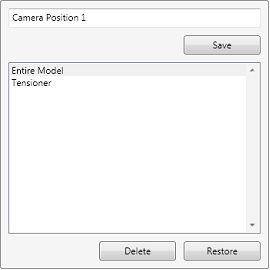
Edit the suggested camera position name (e.g. “Camera Position 1” above) to a more meaningful value if desired and then press the Save button.
The list below the Save button shows camera positions that have already been saved. To restore a previously saved camera position, click on the camera button to open the pop-up. Select an entry from the list by left-clicking on it, and then press the Restore button. The camera is returned to the saved position. Alternatively, double-clicking on an entry in the list will also restore it.
Saved camera positions can also be deleted; left-click on an entry in the list to select it and then press the Delete button to remove it.