A new 2D seabed file can be created by selecting the appropriate option from the main menu or the program toolbar.
The screenshot below shows the six areas on the 2D seabed screen:
1. A button to import data points.
2. Metrics on imported data points; count and ranges.
3. An area to enter and edit user notes.
4. A validity indicator which shows if the seabed file is valid for using in a Flexcom analysis.
5. An area where status messages are displayed.
6. A plot preview of the imported data points.
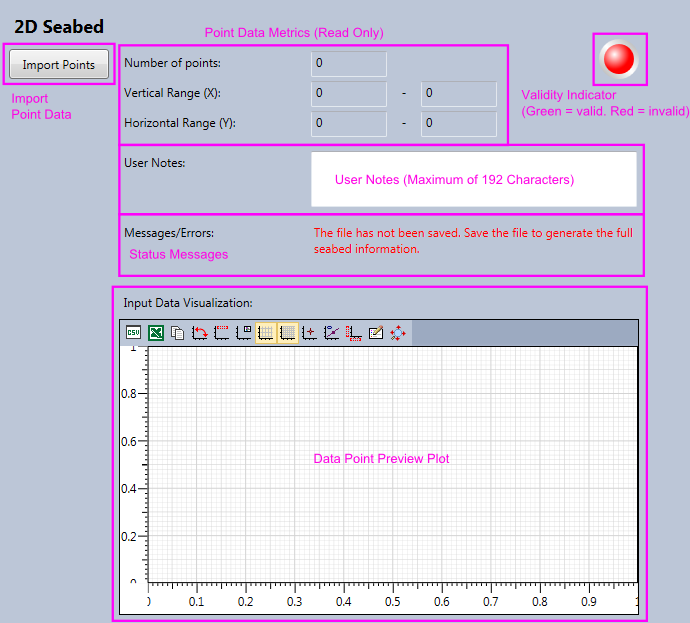
Creating a 2D seabed requires the input of a series of (X, Y) data points. Pressing the “Import Points” button allows you to select a text-based file and offers flexible import options, very much in the manner of Excel’s Text Import Wizard. The order of the data point components in the text file must conform to the Flexcom global coordinate system where the X axis represents elevation and the Y axis represents horizontal displacement.
For a 2D Seabed, the only other user option which can be set is the User Comments. This block, limited to 192 characters, can be used to record any information you wish about the file.
On the upper-right of the display, the coloured indicator shows if the file is currently valid for use in a Flexcom analysis. For a new file, or a file just edited, this will appear red to indicate the file is not currently valid as it has not yet been compiled. Once the file is saved, provided there is no error in the compilation, the indicator should turn to green. If it is still red, an error message will appear under Messages/Errors. Alternatively, hovering over the indicator will show the current error as a tooltip. Review your input data first and if necessary contact software support for further assistance.
The data point preview plot operates like all other plots in Flexcom. For further information refer to Plotting.