Once you are happy with the series of events in the timeline, you may generate the video by pressing the ![]() button. Depending on the level of complexity incorporated into your video, this can take anything from a few seconds to several minutes, and the generation process may be cancelled at any stage using the
button. Depending on the level of complexity incorporated into your video, this can take anything from a few seconds to several minutes, and the generation process may be cancelled at any stage using the ![]() button. Before the generation process commences, you are required to select some option for the AVI file, including the file name, duration (which defaults to the Timeline length), video size etc. In order to ensure the size of the resulting AVI file is reasonable, video compression is recommended, and you may select from a range of standard codecs.
button. Before the generation process commences, you are required to select some option for the AVI file, including the file name, duration (which defaults to the Timeline length), video size etc. In order to ensure the size of the resulting AVI file is reasonable, video compression is recommended, and you may select from a range of standard codecs.
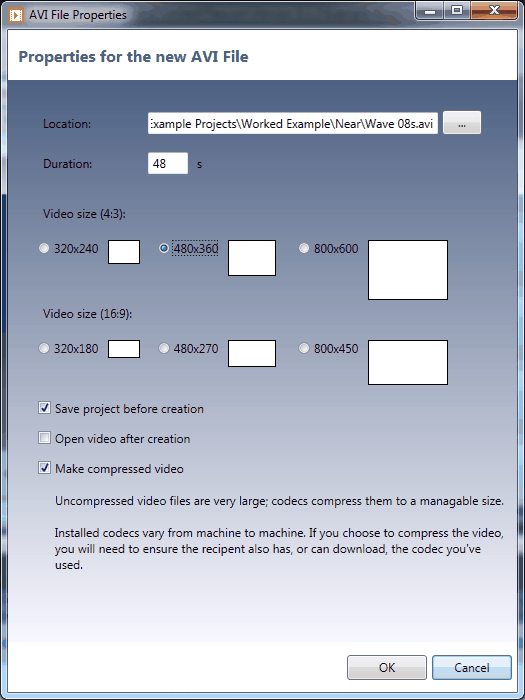
“Codec” is short for “coder/decoder”. Codecs represent different video formats and compress video files to reduce their size. Usually, higher compression implies lower quality video. Requesting uncompressed video produces an AVI file of the highest quality, the animation looks exactly as it would in Flexcom itself. However these files tend to be very large indeed and unsuitable for applications where size is a concern, such as emailing.
The exact list of codecs available varies from machine to machine and you may like to experiment to find out which codec provides a satisfactory trade off between image quality and file size. Bear in mind that whichever codec you choose, the recipient of your AVI file will also need the same one installed on their machine. Thankfully, this is often not a great concern as many modern video playing packages, will automatically download and install codecs on-demand.
The Xvid codec is recommended for a good balance between the image quality and file size. Note however that if you choose Xvid, you are advised to disable the Encoding Status display, as this can cause problems for the AVI Studio program. You’ll find this option in the Xvid Configuration settings, as illustrated by the following images. If you do not already have the Xvid codec installed on your machine, it may be downloaded from the Downloads Section of the Xvid website.