The Flexcom Configuration File contains advanced settings relating to Flexcom and is intended to give power users more control over how the program operates. The vast majority of users will never need to modify this file, or may not even be aware that it exists. This file is called FlexcomGlobal.config and is located in the C:\ProgramData\Wood\Flexcom\Version 2025.1.3. It contains a range of user-configurable settings are shown below.
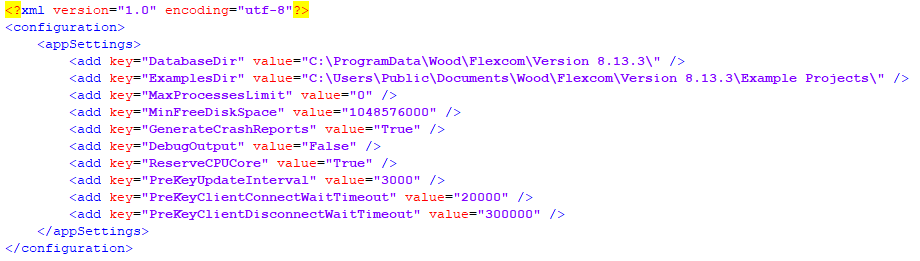
Flexcom Configuration File
The file contains pairs of keys and corresponding values. The significance of each key is outlined in the following table.
Key |
Function |
|---|---|
DatabaseDir |
The location where the Flexcom usage database is stored. This database contains information about executing or already executed analyses and analysis jobs (such as state of the execution job queue, individual analysis status and messages, etc.). This is typically C:\ProgramData\Wood\Flexcom\Version 2025.1.3 or similar. |
ExamplesDir |
The location where the Flexcom examples are stored. This is typically C:\Users\Public\Documents\Wood\Flexcom\Version 2025.1.3\Example Projects or similar. |
MaxProcessesLimit |
The maximum number of analysis processes which may be executed in parallel. You can set this value to 0 for an unlimited amount. The actual number of analyses that can be executed in parallel is limited by the smallest of the following values: (i) this setting, (ii) the number of Logical Processors (see notes) available on the machine, (iii) the commercial license agreement. See also ReserveCPUCore setting below. Default value is 0. |
MinFreeDiskSpace |
The minimum free disk space in MB. Flexcom will not start a new analysis process when available free disk space on the disk where the keyword file is located is below this number. If this happens the analysis execution job containing the analysis will pause automatically. Once the disk space is freed up you can resume the execution job. Default value is 1000. |
GenerateCrashReports |
A logical value which allows Flexcom to generate an error report in the event of a user interface crash. These crash reports provided specialised information which enables the technical support team to fix bugs which are difficult to reproduce. Default value is True. |
DebugOutput |
A logical value which allows Flexcom to generate log files. These files contain detailed information about Flexcom processes and enable the technical support team to assist users who are having specialised issues with the software. Default value is False. |
ReserveCPUCore |
A logical value which allows Flexcom to automatically reserve one Logical Processor (see notes) for the user interface and its associated tasks. This helps to keep the user interface usable and responsive when the machine is heavily loaded with finite element simulations. It also helps to alleviate other potential issues (see False Failures for further details). Available in Flexcom versions newer that 8.13.3. Default value is True. |
PreKeyUpdateInterval |
The analysis progress update interval, in milliseconds, specifies how often the analysis progress information is updated. Only change this setting if you have False Failures problems. Available in Flexcom versions newer that 8.13.3. Default value is 3000 which is 3 seconds. |
PreKeyClientConnectWaitTimeout |
The connection wait time, in milliseconds, specifies how long Execution Engine, will wait for analysis progress information to come from analysis process before considering it a failure. Only change this setting if you have False Failures problems. Available in Flexcom versions newer that 8.13.3. Default value is 20000 which is 20 seconds. |
PreKeyClientDisconnectWaitTimeout |
The disconnect wait time, in milliseconds, specifies how long an analysis process will wait for Execution Engine to acknowledge that it has received all progress updates for that analysis. If the analysis process finishes before receiving such acknowledgement, Flexcom will consider it a failed analysis. Only change this setting if you have False Failures problems. Available in Flexcom versions newer that 8.13.3. Default value is 300000 which is 5 minutes. |
If you are running Flexcom 8.13.3 or earlier, then you should keep the user interface open at all times (especially during batch runs), as Flexcom automatically reserves one CPU for the user interface while it remains open. Some users close the user interface while a large batch run is in progress in an effort to make all CPUs available and maximise throughput of finite element simulations, but this is not recommended.
If you are running a later version, then you do not need to worry, as Flexcom automatically keeps one CPU on standby, unless you specifically request otherwise, which again is not recommended. In other words, even if you close the user interface, this does not mean that all CPUs are available for finite element simulations.
•A CPU (sometimes referred to as a socket) is a physical processor unit inside a computer, there can be one or more CPUs installed in a computer.
•A Core is a part of the CPU that is responsible for running a process (e.g. Flexcom Analysis), a CPU typically has multiple Cores to facilitate multiple processes in parallel.
•A Logical Processor is an ability of a Core to run more than one process at a time (typically two processes per Core) and is a feature present in most of the more powerful CPUs.
•When you open the Performance tab in Windows Task Manager you can see the configuration of your machine and how many CPUs, Cores, and Logical Processors are present.