The Units Importer can be found in the Windows Start menu or under the Tools menu in the Flexcom Main UI.
The program asks you to pick an input directory, containing files with the .KEYX extension and no explicit unit system, and an output directory to place the copied and renamed files. These directories must be distinct and cannot be nested within each other.
If there is a project file in the existing input directory, the program will automatically pick this up and use its name by default. You can override this value if you choose.
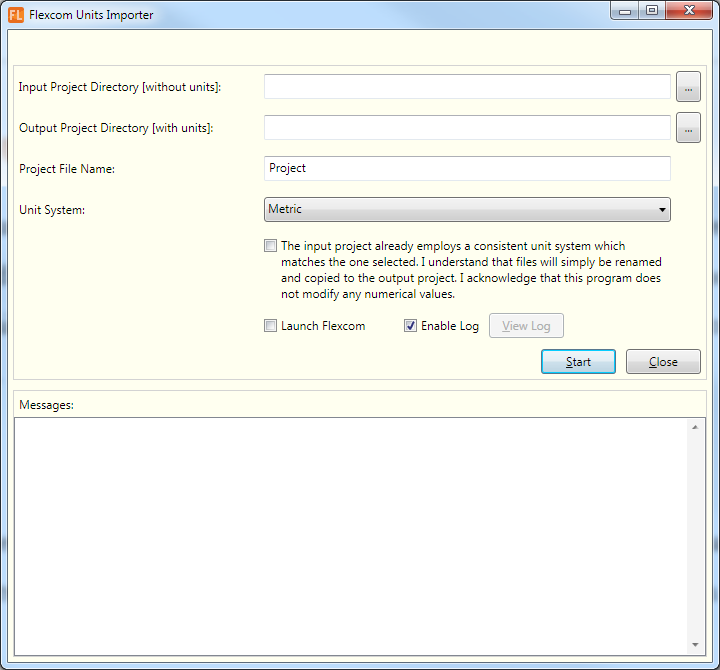
The unit system you choose must correspond to the unit system actually in use in the input files. You must confirm that you understand the operation of the program and that no actual unit conversion is taking place by ticking the appropriate check box.
The new project can optionally be launched in Flexcom once import is complete. Check the appropriate box to enable this option.
By default the program maintains a log as it works. This is in addition to messages shown on the dialog and is more detailed. It is recommended that you use this option and press the “View Log” button after import to check for messages, warning and errors.
Once you are ready, press the “Start” button. Importation will take from between a few seconds to a few minutes, depending on the size of your project.